Adjusting FlickStart Sensitivity
Anatomy of a Return Move
The return move is the action you will probably use most as it is more immune to false triggers than the single move. The easiest return move to describe is a rotation around the long axis of the phone (or a rotation of the wrist for a watch). For this move you flip the phone over from face up to face down and then immediately flip the phone back to face up. Each of the 9 possible moves is equivalent to this action.
FlickStart expects return moves to be completed in a short space of time (defaults to around 1.5 seconds). You can go faster, but if you go too fast FlickStart will ignore the move. The range is set to try and reduce false triggers caused by just bumping your device or moving about normally.
FlickStart also expects you to accelerate during the move, stop and immediately accelerate back to the starting point and stop. The strength slider determines how much accelaration you need to apply before the move is noticed. The outward movement and return movement should have similar amounts of acceleration.
Anatomy of a Single Move
The single move is half a return move. For instance, to get a rotation on the phone you can flip the phone from facing up to facing down.
Like the return move, the single move needs to be completed quickly (under a second is the default). Also like the return move, if the move is too fast FlickStart will ignore it (FlickStart assumes you just bumped the device).
Speed Slider
On the 'MOVEMENT' tab there is a slider used to customise the speed at which you carry out a move:
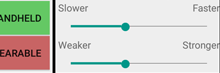
The slider controls the time allowed for triggering moves. If you slide towards 'Slower' FlickStart allows more time for moves. Moves still need to have a reasonable amount of acceleration though otherwise FlickStart will have trouble separating the different directions possible. The minimum time for the move is also increased.
Move the slider towards "Slower" if you find the defaults uncomfortably fast, or bumps and quick movements are still triggering actions.
If you move the slider towards "Faster" FlickStart expects you to complete the move faster. As you move the slider towards faster, there comes a point where bumps start triggering actions.
Strength Slider
On the 'MOVEMENT' tab there is a slider used to customise the strength at which you carry out a move:
The slider controls accelaration you need to achieve in a move before FlickStart will register it. If you slide towards 'Weaker' FlickStart allows moves to be weaker until you can trigger an action just by tapping the phone.
Move the slider towards "Stronger" if you find bumps and quick random movements are still triggering actions.
 available on
available on  also available on
also available on 



