Answer/Hangup a Call
The Built-in Functions
FlickStart has a number of built-in functions which you can see in the 'TAGS' tab:
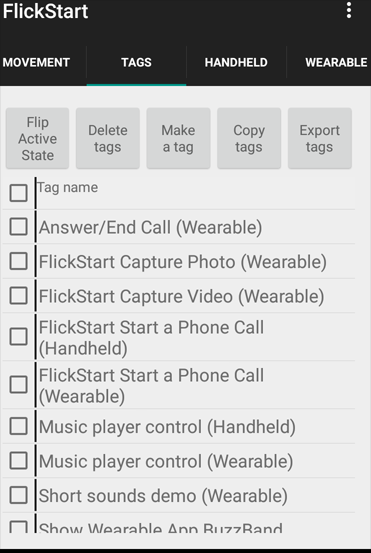
The functions are ready to use apart from two steps.
For instance, to use the functions dealing with answering and hanging up incoming phone calls, you need to set the active state of the tag to this:
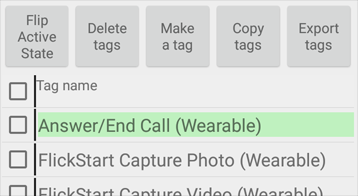
Then you need to make sure the sensor for the watch is enabled (since the answer/hang-up functions are meant to be triggered by movements of the watch):
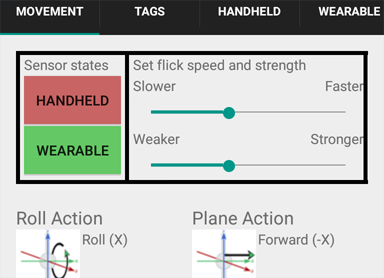
Normally that would be enough to make FlickStart ready to respond, but in Android an app can't answer a call without special permission. When you make the tag active another panel may pop up:
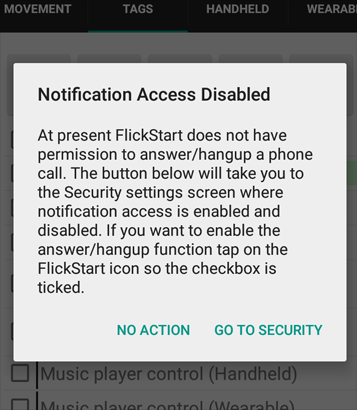
If the panel appears, you will have to follow the button on the right to enable the permission. You only need to do this operation once.
Answering a Call
Once everything is set up you can make the phone pick up an incoming call by just doing a roll of the wrist.
The commands for this function use a 'return move', so you would roll your wrist over and then back again.
You might have to do this a couple of times as the watch tends to get busy displaying things and vibrating. FlickStart ignores motion around a vibration (so that it doesn't accidentally trigger), which is why you might need to repeat the move a couple of times.
Ending a Call
If you need to hang up at the end a call, you can do an 'up' move with the watch.
Again, this is a 'return move' and its a planar move. Hold the watch with the face parallel to the ground and move your wrist up quickly and then back to the starting point but keeping the watch face reasonably parallel with the ground.
The built-in function plays a sound when FlickStart recognizes your move so that you get some feedback that the call has been ended.
Managing the Functions
It's likely that you will want to use the 'Answer/End Call (Wearable)' tag over a short period of time such as driving to the office. The best way to stop using the tag is to turn the sensor on the watch off. Turning off the sensor also reduces battery drain as FlickStart doesn't have to keep analyzing the sensor values. You turn the sensors on and off on the 'MOVEMENT' tab, or from the card on the watch that appears when you start the FlickStart app on the watch.
When you are using the 'Answer/End Call (Wearable)' tag you might also want to run other functions at the same time. FlickStart doesn't care how many tags you make active at one time. So if you wanted to control your music player when not in a call you could enable both tags like this:
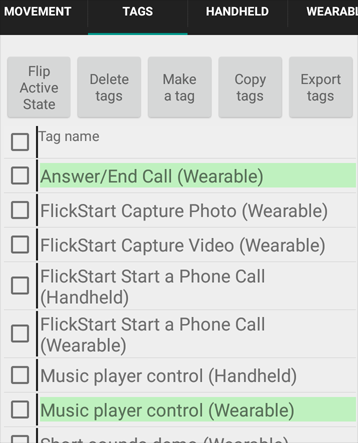
Rolling your wrist always triggers the function to answer the phone when the tag is active, but If your phone is not ringing at the time, the answer function doesn't do anything. The same applies to the hang-up operation. Because of that, you can start/stop your music player with the same movement as answering a call by having both tags active.
Tailoring the Functions
You might not be happy with the move we attached to each function, or don't want the sound played when you end the call. It's easy to change these things. When you are in the 'TAGS' tab, tap on the line that shows 'Answer/End Call (Wearable)'. A panel will pop up listing the commands in this tag:
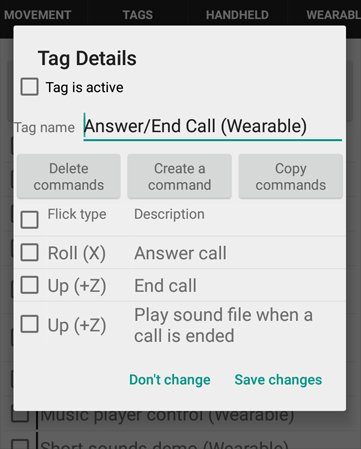
You can delete a command by checking the box next to the command and tapping the 'Delete commands' button at the top.
You can change a command by first tapping on it. For instance to change the hang-up to work on a 'left' move rather than an 'up' move, tap on the 'End call' line to get this panel:
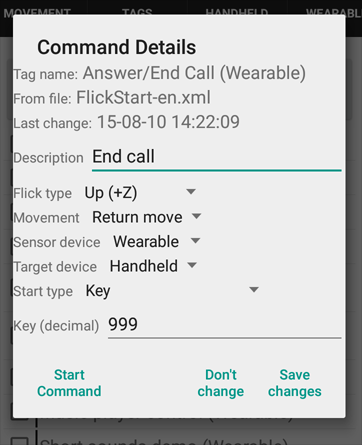
Now tap on the spinner called 'Flick type' to get this:
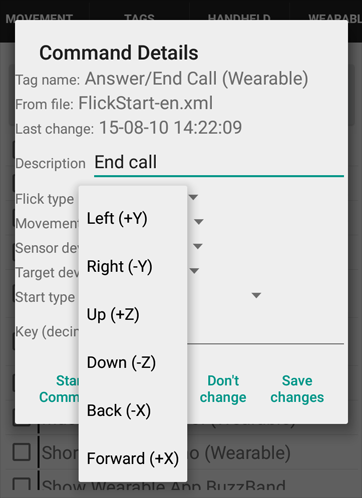
Choose the type of move (eg. 'Left (+Y)') and keep tapping on the 'Save changes' buttons all the way back to the 'TAGS' tab.
 available on
available on  also available on
also available on 



