 WinFlickNet Panel
WinFlickNet Panel
Introduction
WinFlickNet runs on Windows PCs and communicates with FlickNet running on Android devices. When WinFlickNet is running it displays a panel like this:
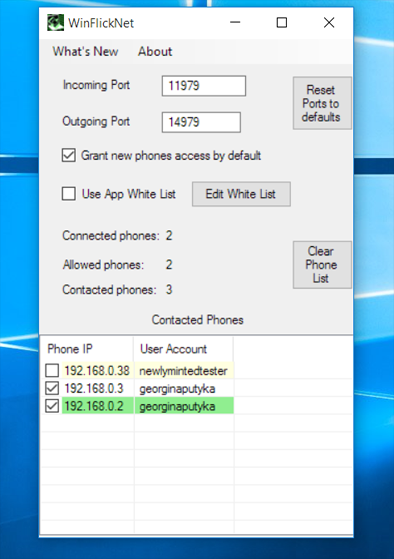
WinFlickNet will install in a way which causes it to restart every time the user logs in after a reboot so that the app is always ready to connect to phones.
Incoming Port
When a copy of WinFlickNet starts on a PC the app tries to contact any phones on it's network using it's 'Outgoing' port number. If the phone's 'Incoming' port is the same number, the phone will establish a connection with the PC.
Phones can only connect to PCs which have matching 'Incoming' (phone) and 'Outgoing' (PC) port numbers.
You would change the port number (at both ends) if you didn't want to be troubled by other phones and PCs on the same network.
Outgoing Port
When a copy of FlickNet starts on a phone (or the phone changes from 3G/4G to WiFI) it tries to contact any PCs on it's nework. Only PCs that have the phone's 'Outgoing' port number set to the same value as the PC's 'Incoming' port number will be discovered.
You would change the port number (at both ends) if you didn't want to be troubled by other phones and PCs on the same network.
Grant New Phones Access by Default
This checkbox provides a simple mechanism for preventing phones from accidentally connecting to the PC and sending commands.
If you leave the box unchecked, new phones (running FlickNet) that join the network won't be initially able to sent commands to the PC. While the box is unchecked, new phones with WinFlickNet will be listed but the checkbox next to those phones will be unchecked, although you can change the checkbox at any time.
Initially, the box is checked as in the simplest situations this will allow phone and PC to connect straight away.
Use App White List
The app white list is another mechanism for controlling what phones can do on the PC.
When the checkbox is checked, commands are checked against the names in the white list to ensure that only apps in the white list are affected by commands sent by phones.
If a command does not explicitly target any app, WinFlickNet checks that the app which owns the currently active window is in the white list.
Commands which fail the white list test are quietly ignored.
'Edit White List' Button
The list of apps in the white list is maintained through this button.
When the button is clicked a panel appears showing the current white list. The panel looks something like this:

Exit the panel by saving the changes or through the cross in the top right of the window.
Connection Summary
WinFlickNet maintains three numbers that summarise the situation with respect to phones.
The 'Connected phones' value indicates phones currently connected and able to send commands.
The 'Allowed phones' value is a count of the number of phone in the list at the bottom which have their checkbox checked.
The 'Contacted phones' entry is a count of the number of phones in the list.
Contacted Phones List
This list builds as phones make successful connections to WinFlickNet. Once a phone has connected it remains in the list till the list is cleared via the 'Clear Phone List' button.
The column headed 'User Account' is the email address associated with the user currently logged into the phone
If a phone reconnects with a different IP address but the same account email address (shown in the second column of the list), WinFlickNet leaves the entry in place and overwrites the old IP address.
The list is sorted by the second column.
'Reset Ports' Button
Just resets to a set of values that should work.
If you press this button on the PC you should press the same button on phone in FlickNet (and vice versa).
'Clear Phone List' Button
Use this button if the list gets too large to handle. New connections will be established when you rescan.
If you want the reconnection list to be smaller, change the port numbers on the phone and the PCs of interest before rescanning.
 available on
available on  also available on
also available on 



