 FlickNet Options Tab
FlickNet Options Tab
Introduction
On this page we look at the fields and buttons on the 'OPTIONS' tab:
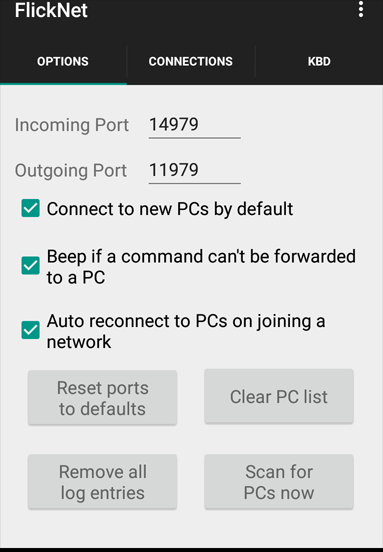
Incoming Port
When a copy of WinFlickNet starts on a PC the app tries to contact any phones on it's network using it's 'Outgoing' port number. If the phone's 'Incoming' port is the same number, the phone will establish a connection with the PC.
Phones can only connect to PCs which have matching 'Incoming' (phone) and 'Outgoing' (PC) port numbers.
You would change the port number (at both ends) if you didn't want to be troubled by other phones and PCs on the same network.
Outgoing Port
When a copy of FlickNet starts on a phone (or the phone changes from 3G/4G to WiFI) it tries to contact any PCs on it's nework. Only PCs that have the phone's 'Outgoing' port number set to the same value as the PC's 'Incoming' port number will be discovered.
You would change the port number (at both ends) if you didn't want to be troubled by other phones and PCs on the same network.
Connect to New PCs by Default
This checkbox provides a simple mechanism for preventing other PCs from getting commands sent to them accidentally.
If you leave the box unchecked, new PCs (running WinFlickNet) that you run across as you move from one network to another won't be initially able to receive commands sent by FlickNet. While the box is unchecked, new PCs with WinFlickNet will be listed but the checkbox next to those PCs will be unchecked, although you can change the checkbox at any time.
Initially, the box is checked as in the simplest situations this will allow phone and PC to connect straight away.
Beep if Unable to Forward
When this box is checked FlickNet will beep if a command arrives to be forwarded and there is one or more PC connected but has it's checkbox unchecked preventing the command from being forwarded.
Auto Reconnect
This checkbox when ticked has two effects:
'Reset Ports' Button
Just resets to a set of values that should work.
If you press this button on the phone you should press the same button on WinFlickNet on the PC (and vice versa).
'Clear PC List' Button
Use this button if the list gets too large to handle. New connections will be established when you rescan.
If you want the reconnection list to be smaller, change the port numbers on the phone and the PCs of interest before rescanning.
'Scan for PCs Now' Button
Forces the phone to try and reconnect to PCs on the current network. Existing connections will be closed before the scan.
 available on
available on  also available on
also available on 



